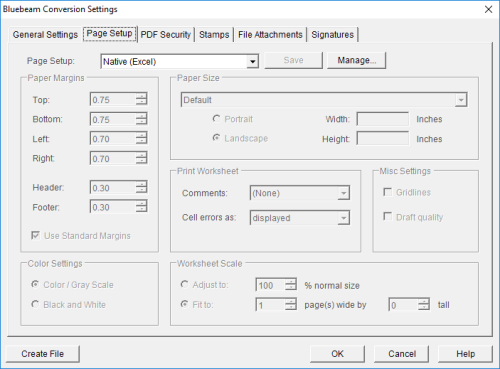
Settings that control the page parameters of output files from Excel can be found on the Bluebeam Conversion Settings screen of the Page Setup tab.
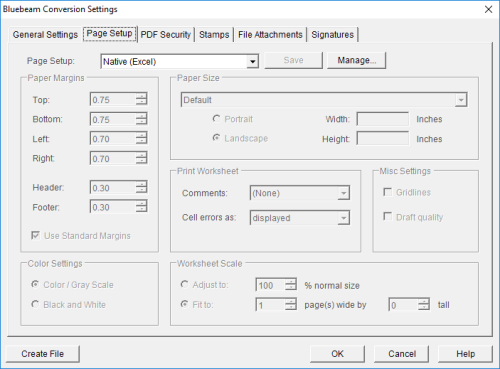
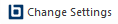 Change Settings.
The Bluebeam Conversion Settings dialog box appears.
Change Settings.
The Bluebeam Conversion Settings dialog box appears.Page Setup: Select the desired mode from the available options:
Click Manage to add additional Global page settings. Click here for further information about Global Page setups.
Click Save to save the settings for the current Global page setup without closing the Bluebeam Conversion Settings dialog box.
Top: Click arrows to adjust the top margin by +/- 0.25 inches, or enter a new value.
Bottom: Click arrows to adjust the bottom margin by +/- 0.25 inches, or enter a new value.
Left: Click arrows to adjust the left margin by +/- 0.25 inches, or enter a new value.
Right: Click arrows to adjust the right margin by +/- 0.25 inches, or enter a new value.
Gutter: Click arrows to adjust the gutter margin by +/- 0.25 inches, or enter a new value.
Gutter Position: Select the gutter position (corresponding to where the document will be bound).
Use Standard Margins: Select this option to use the margins as defined in Excel's page setup.
Color / Gray Scale: Overrides Excel's color setting and forces the output file to color / gray scale.
Black and White: Overrides Excel's color setting and forces the output file to monochrome.
To set a standard paper size:
To set a custom paper size:
Comments: Determines how comments are handled in the output file. Select from the following options:
Cell errors as: Determines how errors are handled in the output file. Select from the following options:
Gridlines: Select this option to include spreadsheet gridlines in the output file.
Draft Quality: Select this option to print as draft quality (may omit certain images in the output file).
Adjust to: Click arrows to adjust scale +/- 10% of normal size, or enter a new value.
Fit to: Scale sheet to fit a designated number of pages. Click arrows to adjust by +/- 1, or enter a new value.